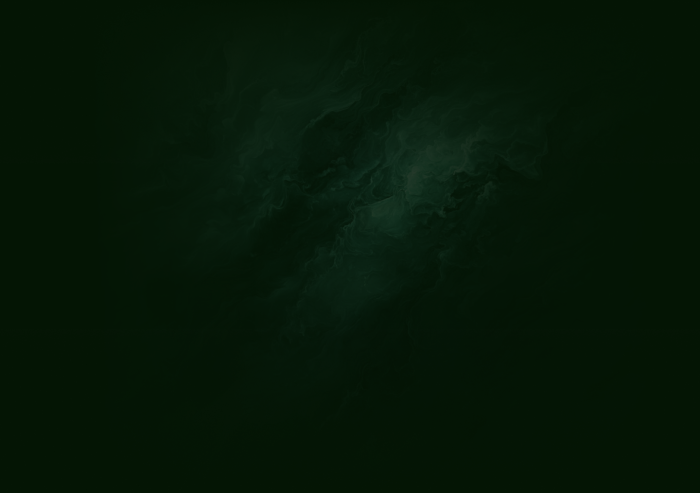Introduction
Your users love your product. But how do you turn that silent satisfaction into public praise that boosts credibility and influences buying decisions? That’s where G2 reviews come in. Nothing builds trust like social proof, and G2 is one of the first places prospects check.
But emails requesting reviews often get lost in inboxes. Instead, why not ask your users right inside your product, where they’re already engaged and seeing value?
In this recipe, we’ll show you how to use Chameleon’s G2 integration to drive more (and better!) reviews.
Ingredients
A Chameleon account (Startup, Growth, or Enterprise)
A G2 account (with the "Review Growth" module)
Step 1: Set up the G2 integration
Before using the G2 integration with Chameleon, contact your G2 CSM and request the credentials to use the in-app Review Collection API. You’ll need the information below to allow users to submit their reviews in-app without logging into G2.
Partner URL – G2 generates a base Partner URL for your product, which you will use to request a token and access your review form.
API token – Your new API token is used to authenticate requests for new reviews.
Product ID – G2 assigns an ID to each of your products listed on G2. In your request for a review form access token, you will send your product ID with your API token.
Once you have this information, head over to the G2 page in the Dashboard and enable the integration.

In the three fields on the page, add your Partner name, API Token, and the Product ID you received from the G2 team, and click "Sync." Once the integration is connected, you can find it in the Builder, under your button "Additional Actions."

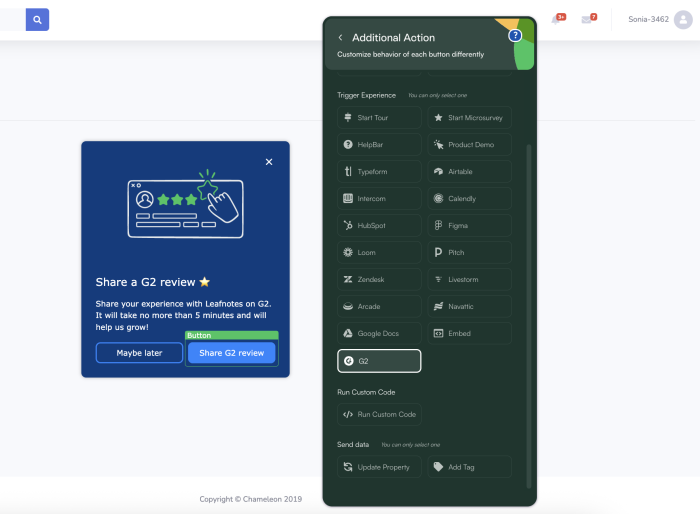
Step 2: Create a dedicated audience
You can ask anyone for a review, but to capture more relevant reviews, we recommend targeting users who are engaged and actively using your product.
In Chameleon:
Go to Segments to create a new audience.
Add the following filters:
Last seenis within the last 7 daysFirst seenis not within the last 20 daysNPS ratingis greater than or equal to 9 (optional, if you’re running NPS in Chameleon or another tool)Plan does not contain trial(optional, to focus on paying customers)
Name your segment something like "Engaged power users" and save.
If you track users who have already left a review in the past in your CRM (e.g., Hubspot), you can create a list of customers with that property and sync it to Chameleon to exclude them from your in-app ask, or target them with a different in-app Tour (where you ask them to update their review, for example).
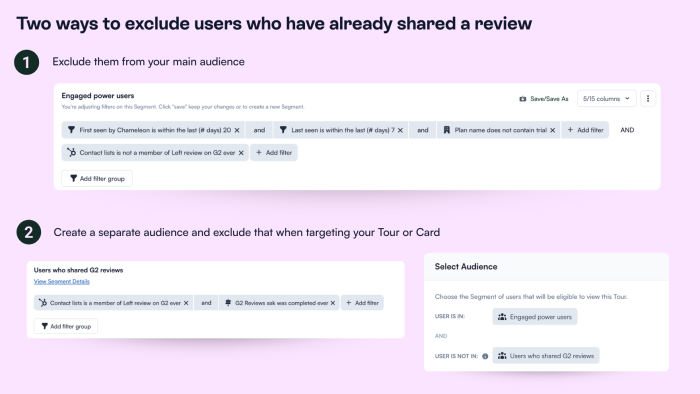
Step 3: Build your in-app ask using a Tour or an Embeddable
Now that you’ve got your audience, it’s time to design the in-product Experience that encourages users to leave a review. You can go two ways here:
Use Tours to show your asks at specific times, such as after users perform a “successful action” (e.g., creating or publishing something new).
Use Embeddable Cards to have an ask that’s always visible on the page. This approach is more self-serve.
Using Tours to gather higher-quality reviews
If you’re more focused on review quality, Tours are more likely to help you. With more precise timing, you can ensure you’re asking at the right moment, when users are primed and happy. Here’s how to build your Tour:
Visit Tours in your Chameleon Dashboard and pick the Announcement type.
Add an image or a celebratory GIF to catch attention.
Use an engaging message like: 🎉 Got 2 minutes? We’d love to know how [Product] has made your life easier! Share your experience on G2.”
Optionally, you can also include social proof (e.g., Join 100+ users who shared their experience on G2)
Select the G2 integration as your CTA “Action.” The integration does not require any further configuration.
Set an “On-Page Trigger” such as the Smart Delay to avoid interrupting users’ flows, or a “Click Element” or “Keyboard Input” if you want to prompt your ask after users perform specific actions.
Use the audience you created in step 2 and publish your Tour.
Using Embeddable Cards to increase the number of reviews
If review quantity is your focus, Embeddables are more useful as they’ll get more exposure, and users can pick the best time for them to share feedback. Here are the steps to build yours:
Visit Embeddables in your Chameleon Dashboard and pick the Cards type.
Use a single Card and place it on the homepage, inside your menu, or on a "Support"/"Community" page if you have one.
Add an image (you could use your G2 badge or a star illustration ⭐).
Add a Dismiss option (with a secondary CTA or the Dismiss component). Some people may not be interested, and they should be able to opt out.
Use an inviting message like “Loving [Product]? Let the world know ❤️ Leave us a quick G2 review—it takes 2 mins. and helps others discover us!”
Select the G2 integration as your CTA “Action” or “Card Click.”
And since you already set up your G2 integration, you’re all set! Pick the audience you created in Step 2 (or use a broader audience, e.g., “All users”) and publish your Card.
If you’re also using Chameleon NPS Microsurveys, you can use the G2 integration to ask for reviews right after “Promoters” submit their feedback.
Step 4: Track performance and optimize your asks
Use data from Chameleon and G2 to track the performance of your in-app asks, then refine your copy or triggers to boost engagement.
In your Chameleon Dashboard, monitor how many users saw your in-app, clicked your CTA, and completed it.
Check your G2 account to see how many followed through with a review. You can also use UTM tags to track those that come from in-app asks vs email campaigns.
Conclusion
That’s it, you’ve set up a smart way to collect G2 reviews inside your product! You’ll reach users when they’re most satisfied, making it more likely they’ll leave a review that reflects their real experience.
If you want to learn more about driving customer advocacy with Chameleon, schedule a call with our product experts for tips and best practices.